Mass Deployment via Kandji
Use Kandji to remotely deploy the RemotePC application to multiple Mac devices or groups.
Deploy the RemotePC package
Prerequisites for remote deployment:
- Download the RemotePC mass deployment package
- Login and copy the Configuration ID applicable for your account
1. Enable Login and Background Items
Enable Login and Background Items for the RemotePC app through Kandji.
- Sign in to your Kandji account.
- Click 'Library' > 'Add Library Item'.
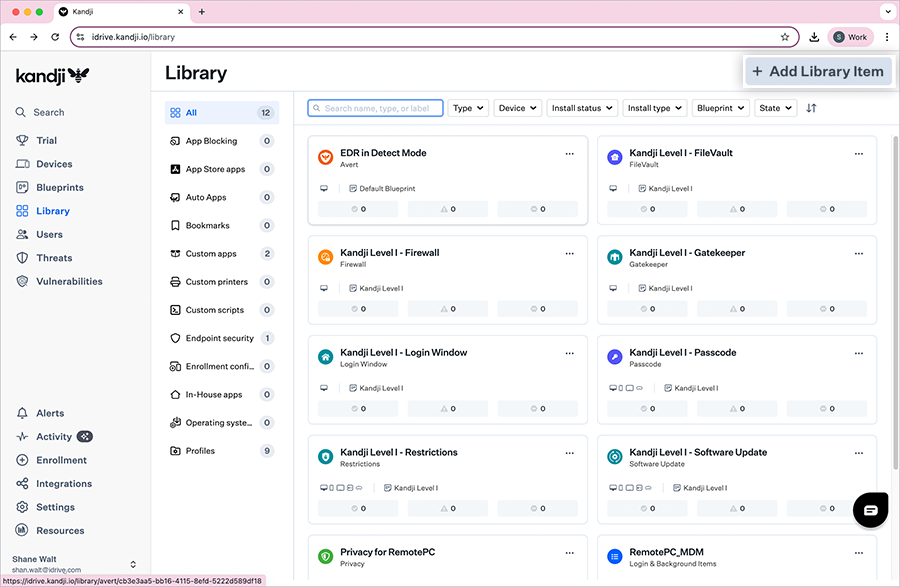
- Click 'Profiles' from the left menu.
- In the configuration window, select 'Login & Background Items' and click 'Add and configure'.
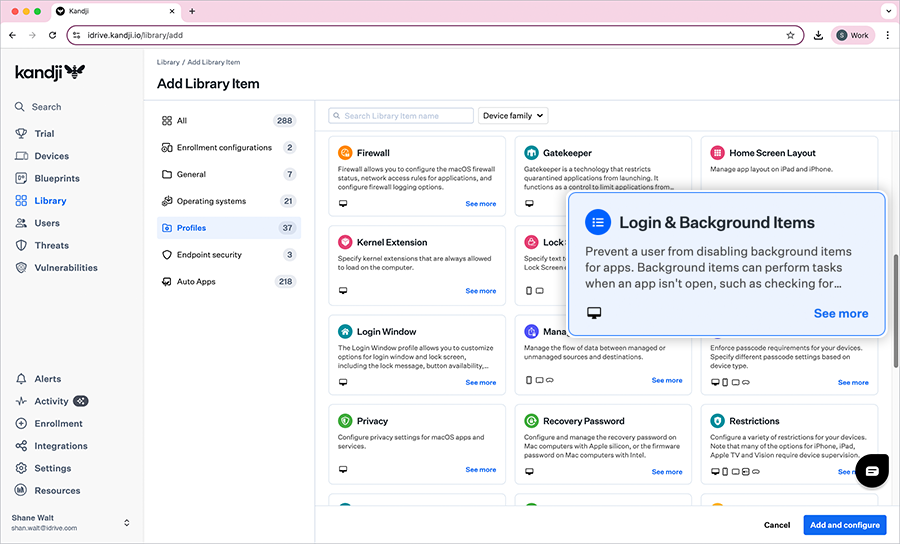
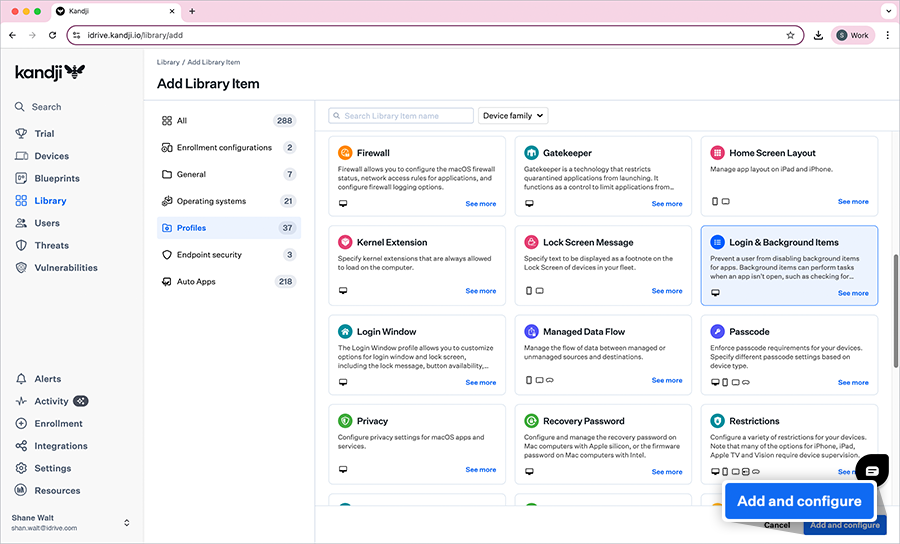
- Enter a title for the library item.

- Under 'Assignment', click 'Assign' and select the required Blueprint.
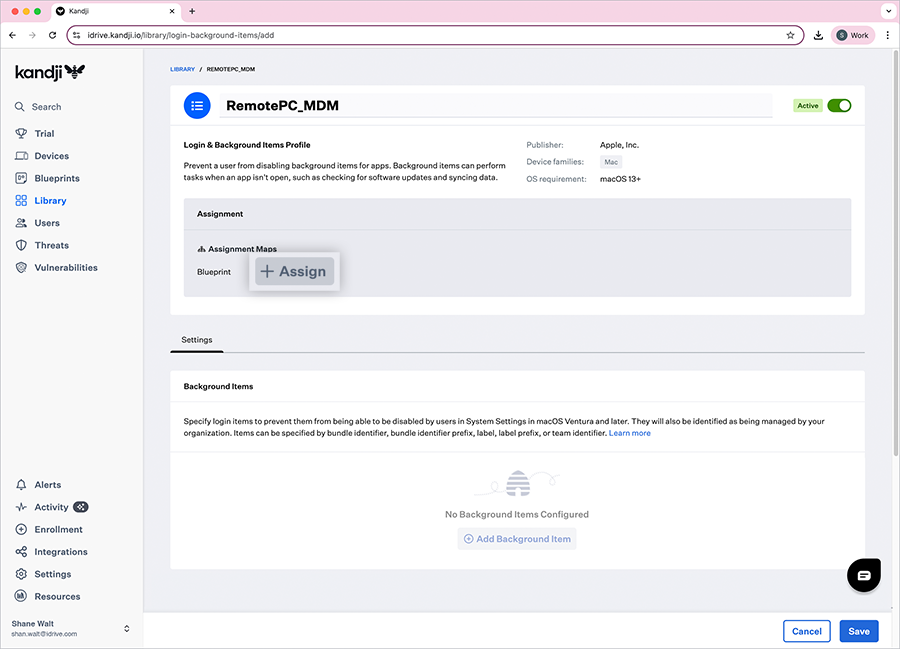
- In the 'Settings' section, click 'Add Background Item'.
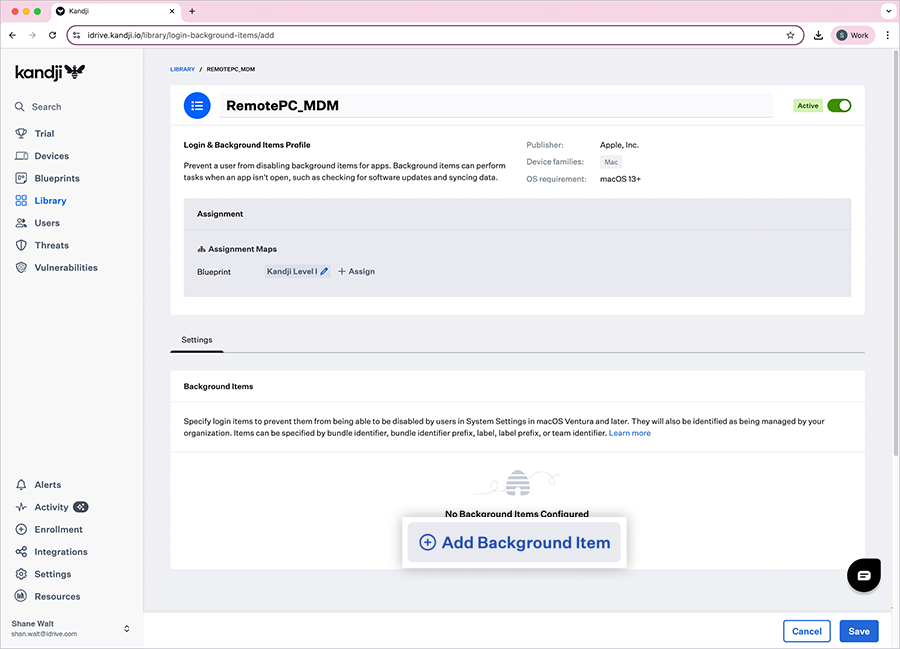
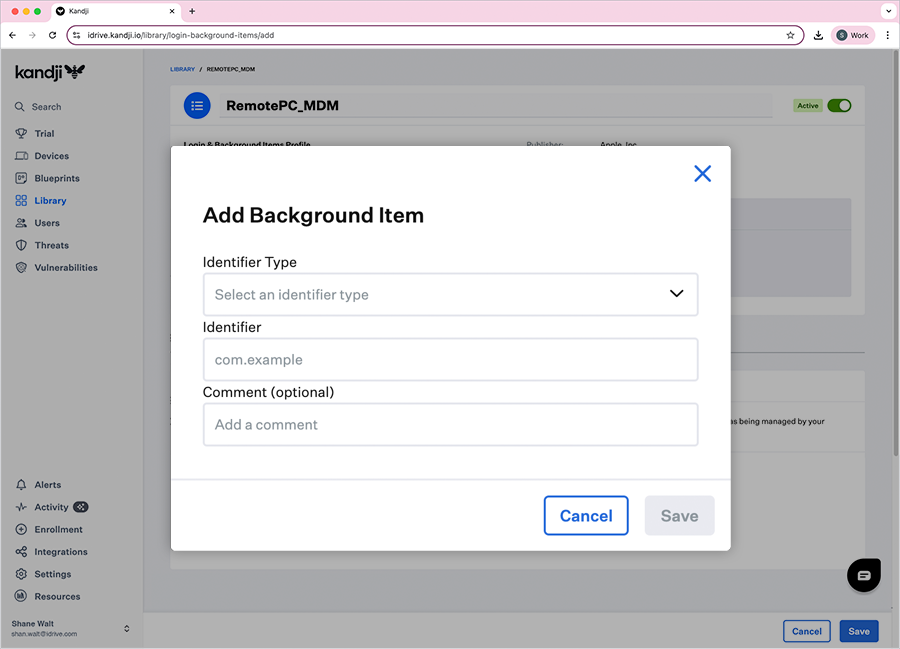
-
For each of the following, select the 'Identifier Type' and provide the corresponding 'Identifier':
Identifier Type Identifier Bundle Identifier com.prosoftnet.remotepcSuite Bundle Identifier idrive.RemotePCAgent Label com.iDrive.RPCDaemonHost Label com.iDrive.RPCHelperHost - Click 'Save' to create the library item.
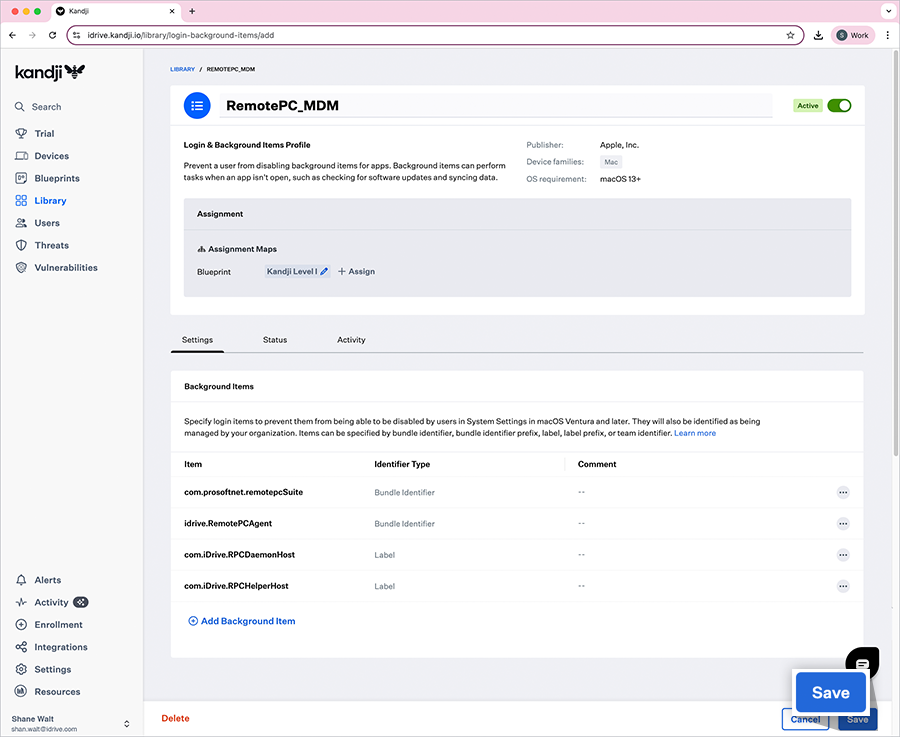
2. Enable Accessibility and Screen Recording
Enable Accessibility and Screen Recording permissions through Kandji.
- Sign in to your Kandji account.
- Click 'Library' > 'Add Library Item'.
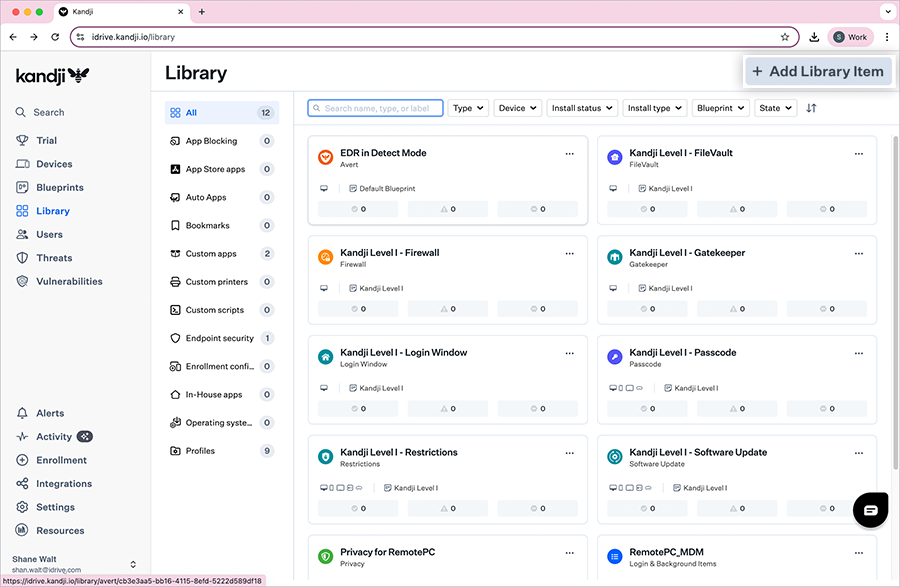
- Click 'Profiles' from the left menu.
- In the configuration window, select 'Privacy' and click 'Add and configure'.
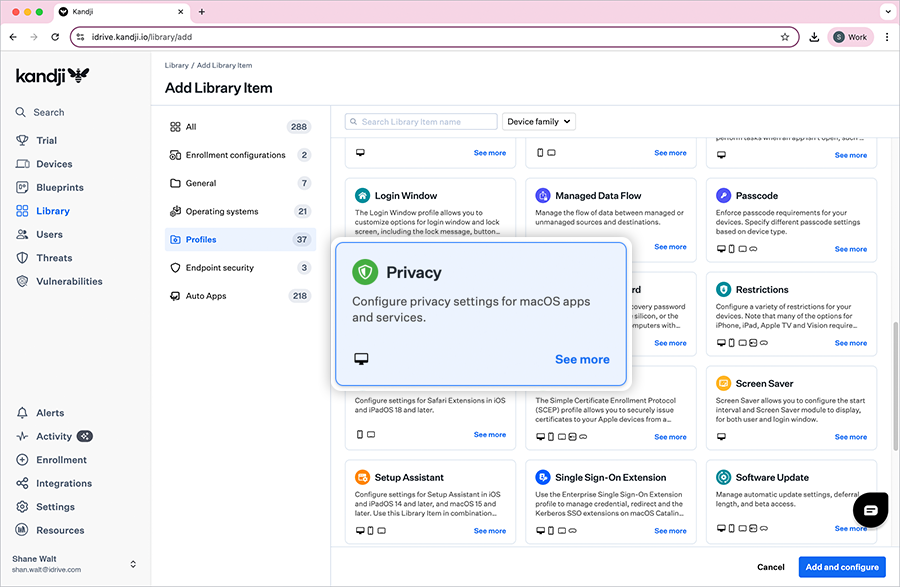
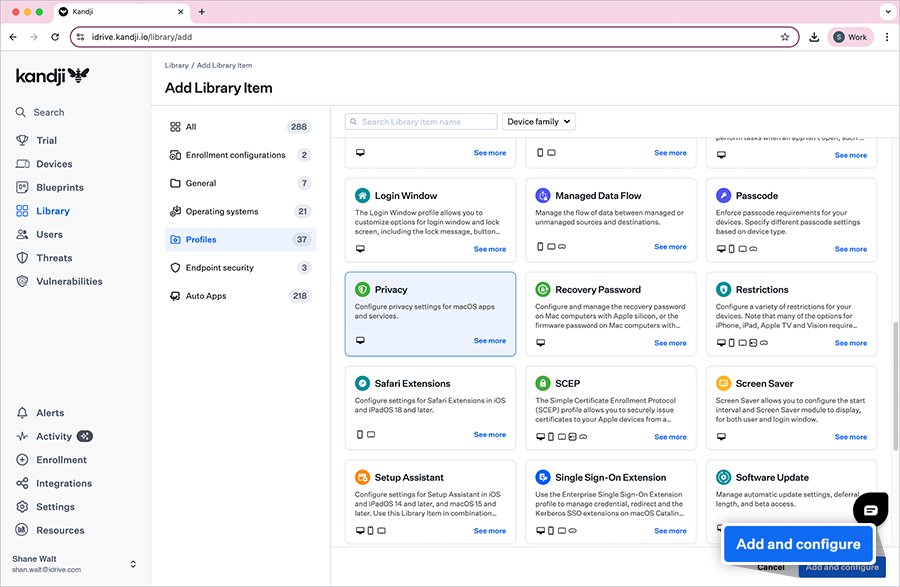
- Enter a title for the library item.
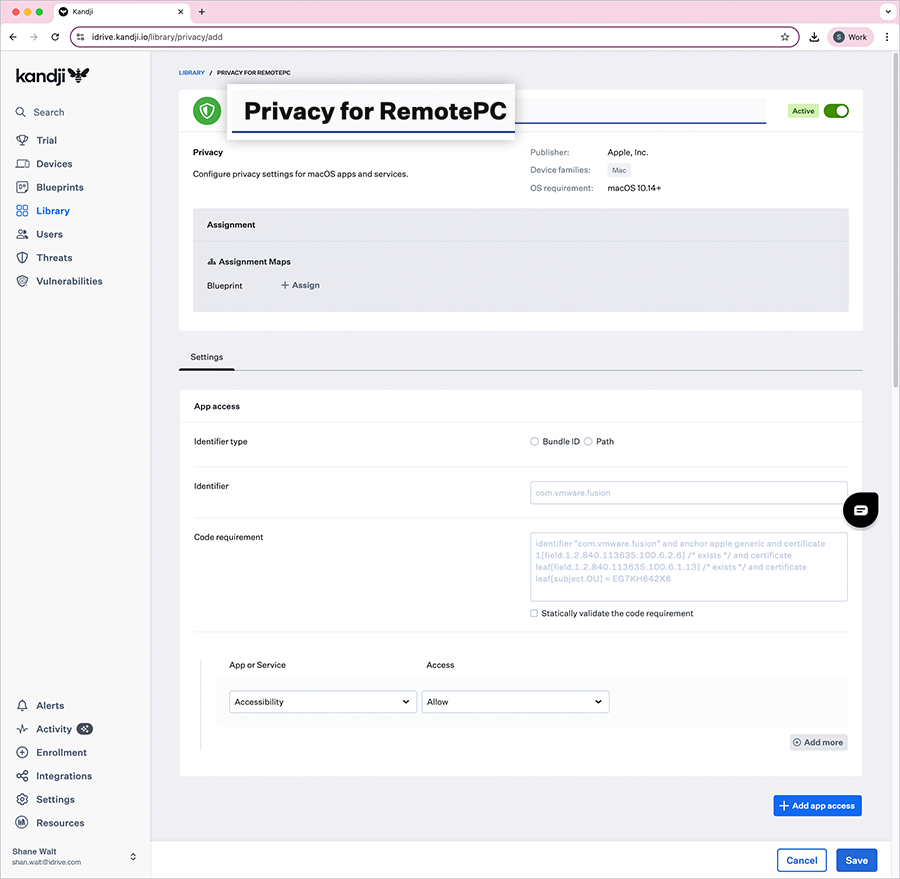
- Under 'Assignment', click 'Assign' and select the required 'Blueprint'.
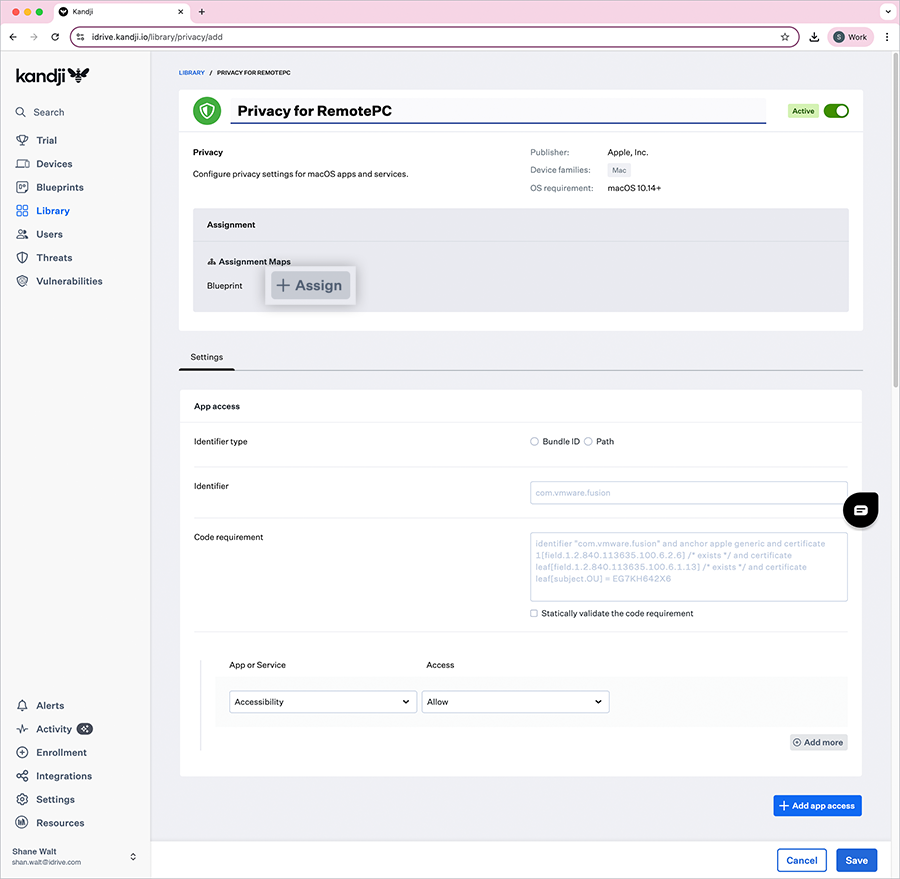
- Under 'App access', select the 'Bundle ID'.
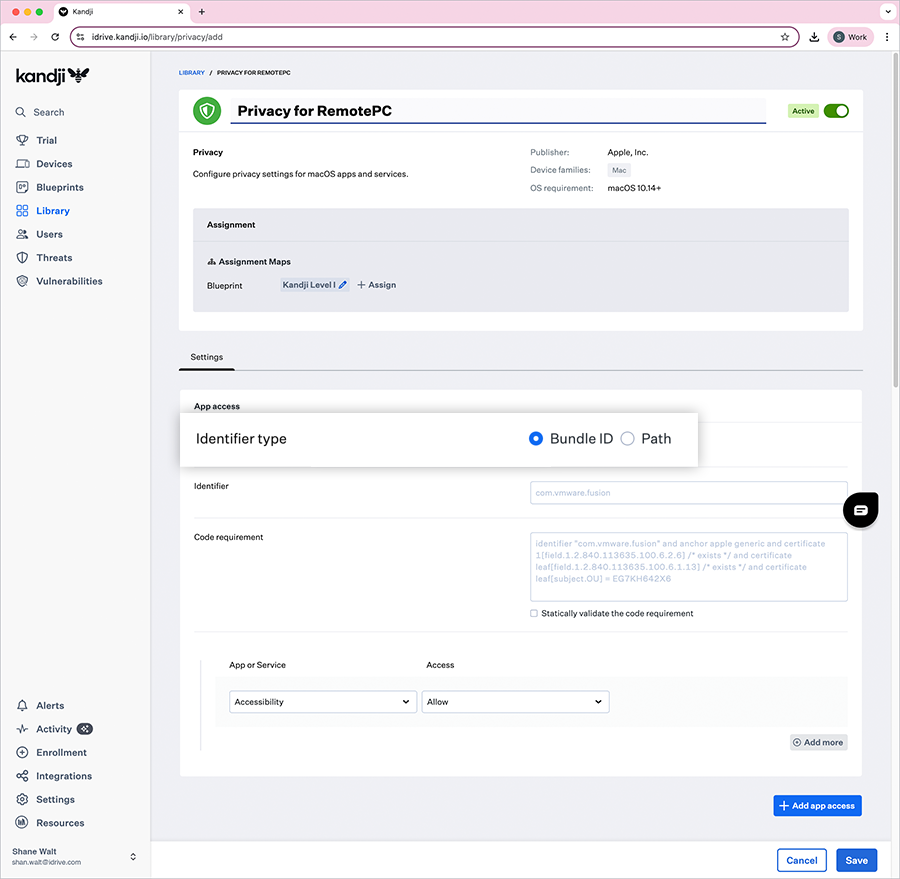
-
Add the following 'Identifier' and 'Code requirement' for the RemotePC application.
- Identifier: com.prosoftnet.remotepcDesktop
- Code Requirement: certificate leaf[field.1.2.840.113635.100.6.1.9] /* exists */ or certificate 1[field.1.2.840.113635.100.6.2.6] /* exists */ and certificate leaf[field.1.2.840.113635.100.6.1.13] /* exists */ and certificate leaf[subject.OU] = JWDCNYZ922
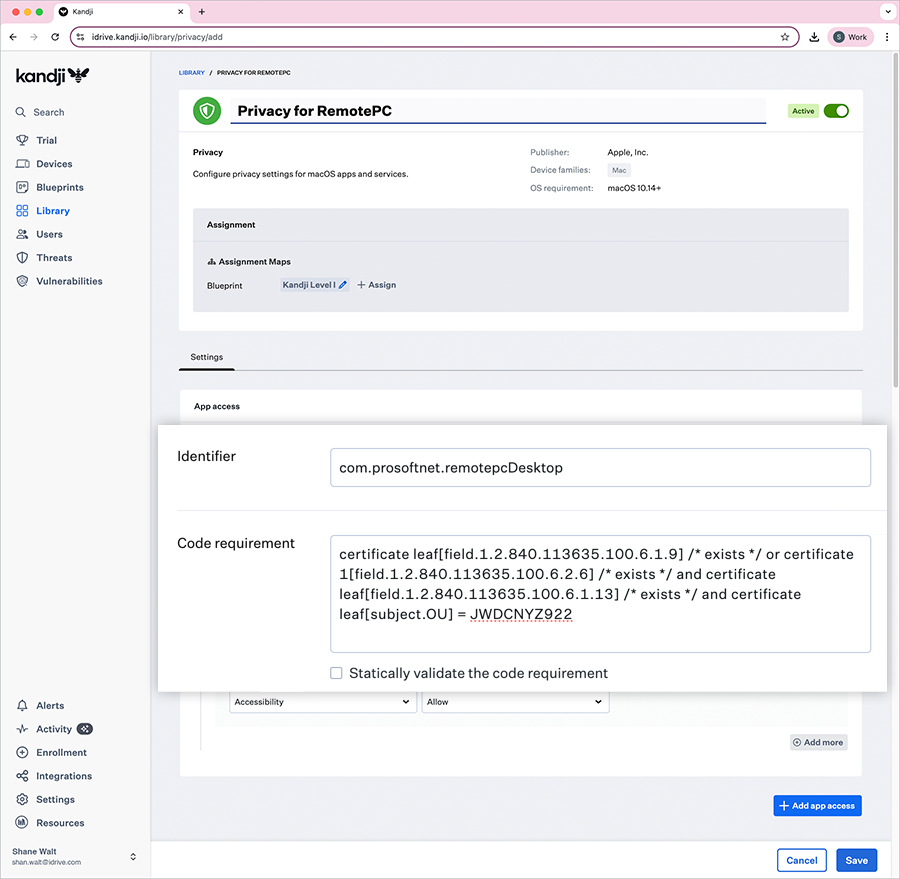
-
Under 'App or Service', set the following permissions:
- Accessibility - From the 'Access' dropdown, select 'Allow'.
- ScreenCapture - From the 'Access' dropdown, select 'Allow Standard User to Approve'.
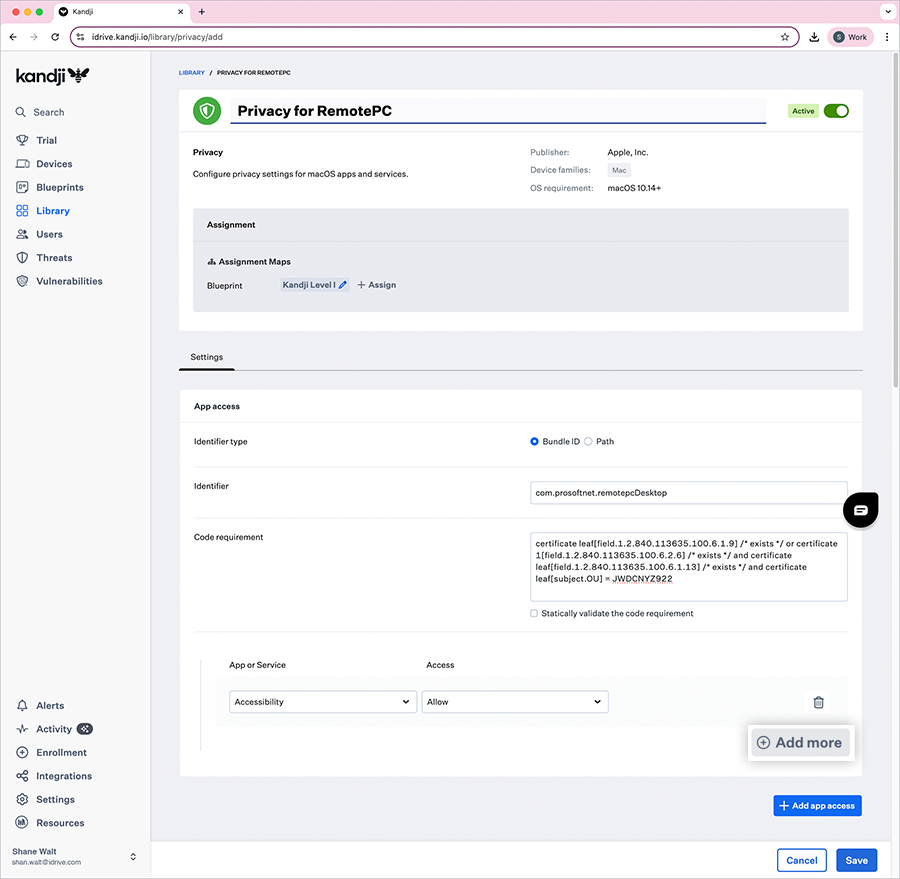
- Click 'Save' to create the library item.
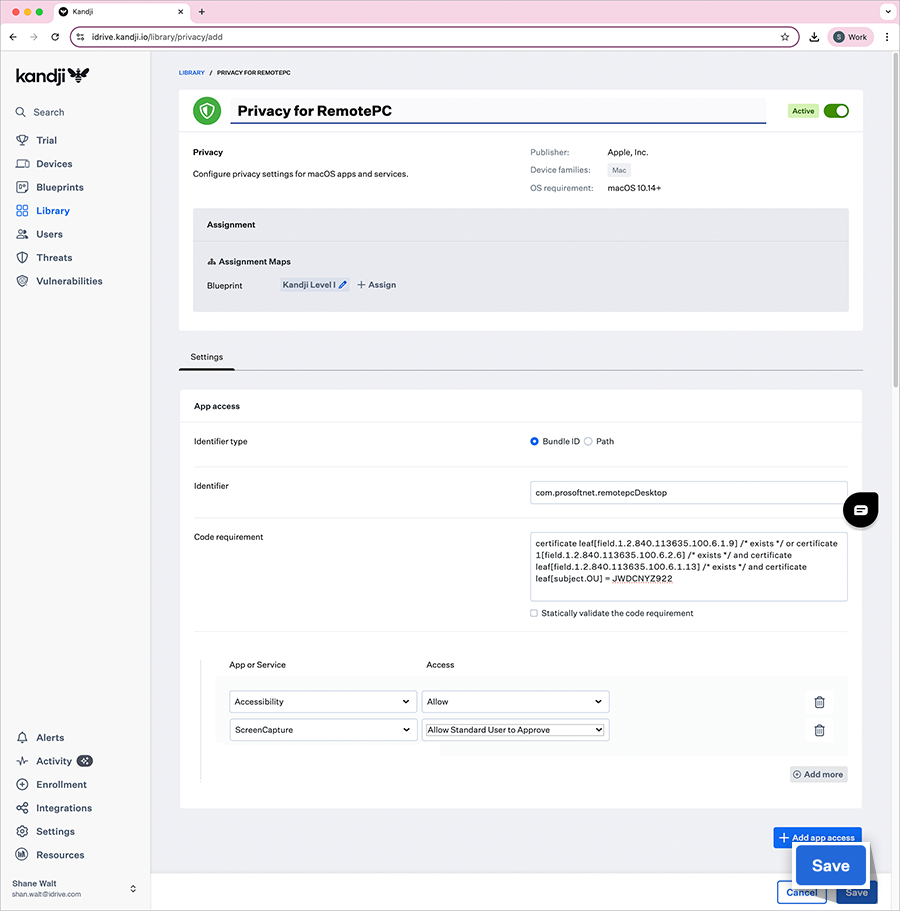
- Run the Kandji flush to deploy these settings to the target computers.
Note: For the screen recording permission, refer to the FAQ.
3. Register Computers Using Custom Parameters
- Open the “RemotePC Preinstall.sh” file, which was previously downloaded.
- Edit the script to include the following parameters and save the file:
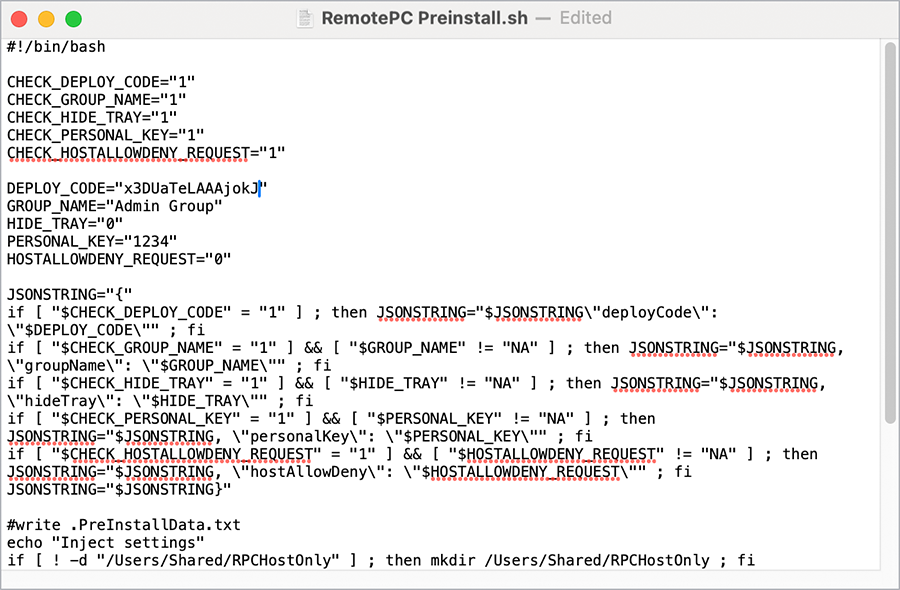
Parameters Description DEPLOY_CODE This is a mandatory parameter and you can find it under Deploy Package > Group deployment > Configuration ID in your RemotePC account PERSONAL_KEY Set a 'Personal Key' for the remote computer GROUP_NAME Name of the group in which the computer will be assigned * HIDE_TRAY 1 Enabling this option will prevent users from accessing the tray options on their remote computers 0 Unhide tray and allow users to access tray options HOSTALLOWDENY_REQUEST 0 Connection request permission is disabled 1 Automatically decline connection in the login screen after the request expires 2 Automatically allow connection in the login screen after the request expires 3 Allow connection after the request expires
This modified script will be used when adding the Custom app.
4. Upload and Assign the Application Package
- In Kandji, click 'Library' > 'Add Library Item'.
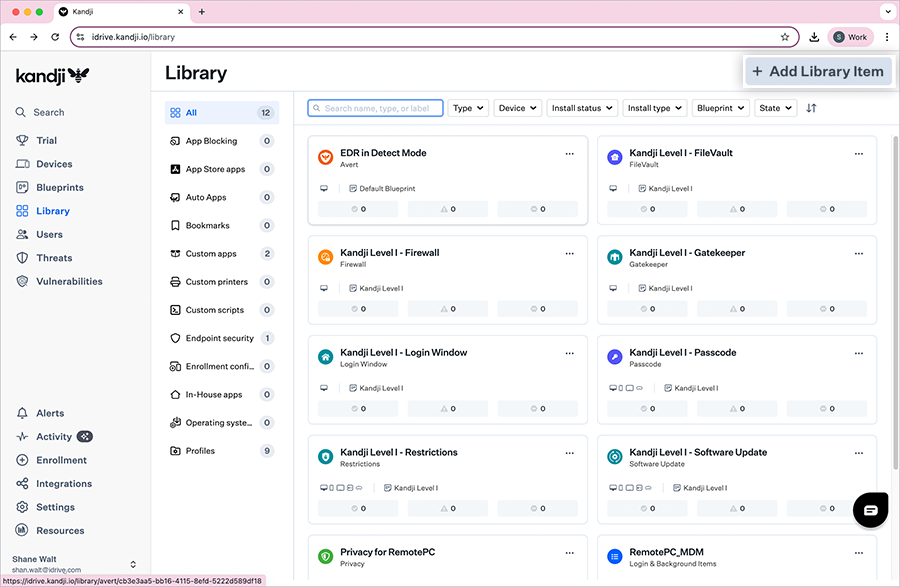
- From the left menu, click 'General'.
- In the configuration window, select 'Custom Apps' and click 'Add and configure'.
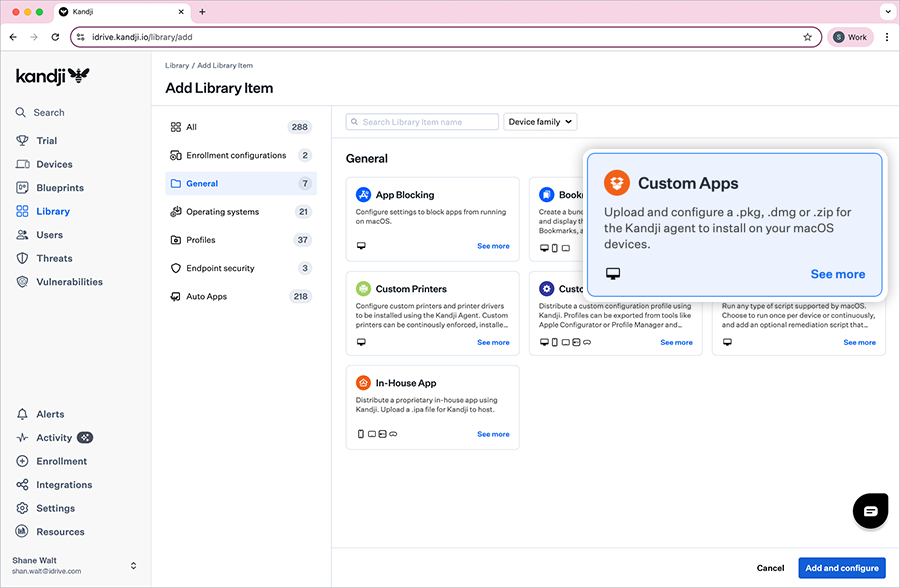
- Enter a title for the application.
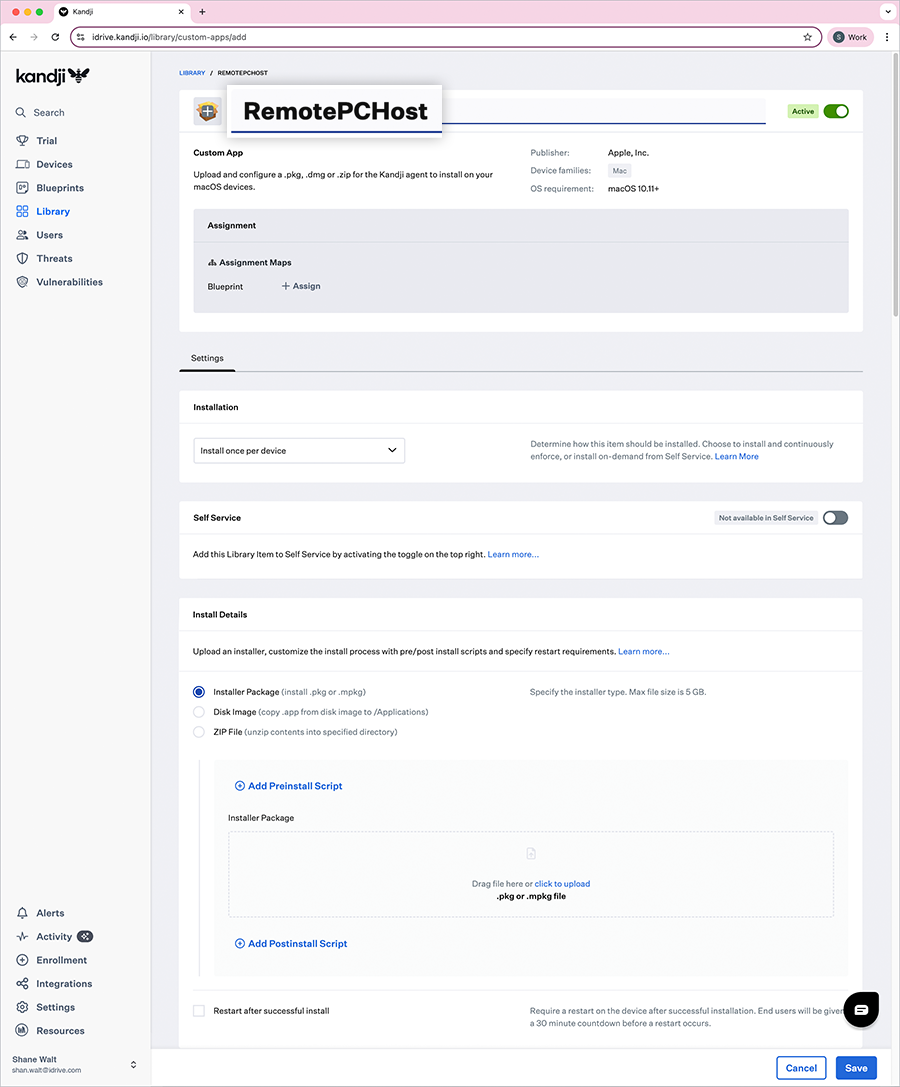
- Under 'Assignment', click 'Assign' and select the required 'Blueprint'.
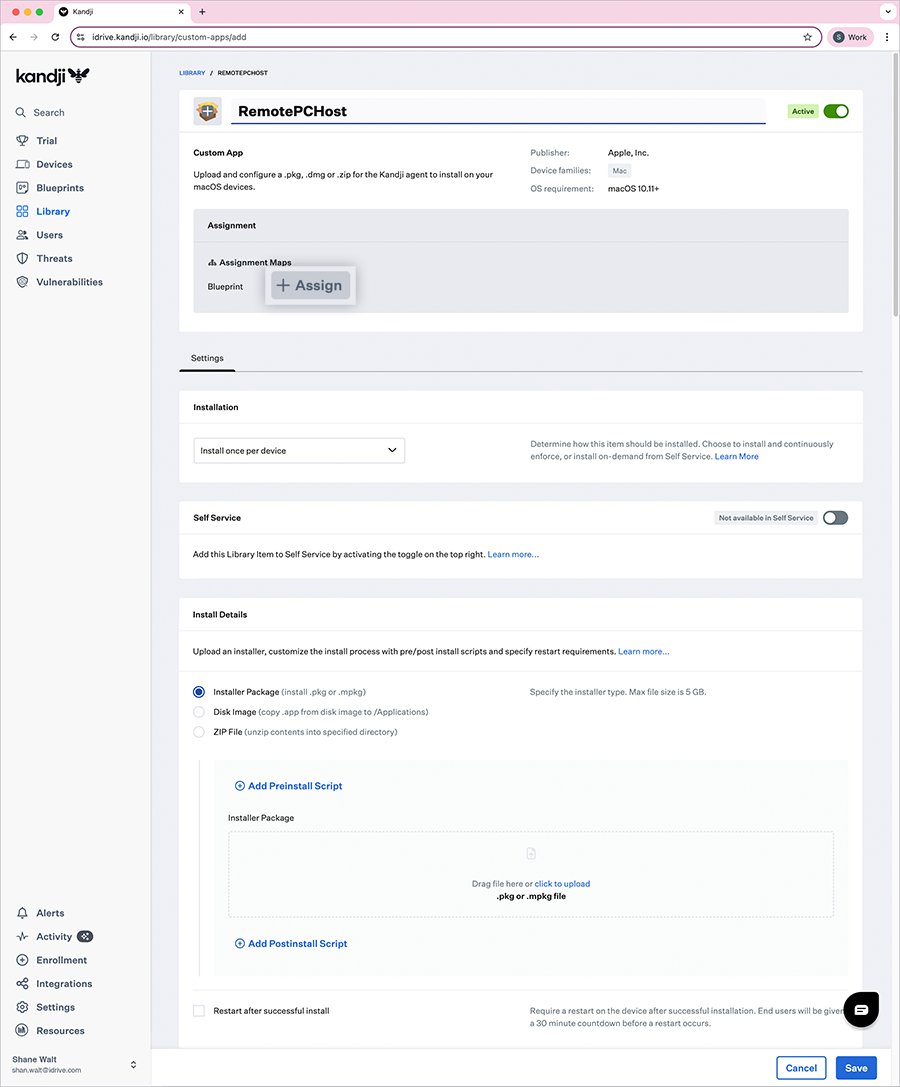
- In the 'Settings' section, under 'Installation', select 'Install once per device' from the dropdown.
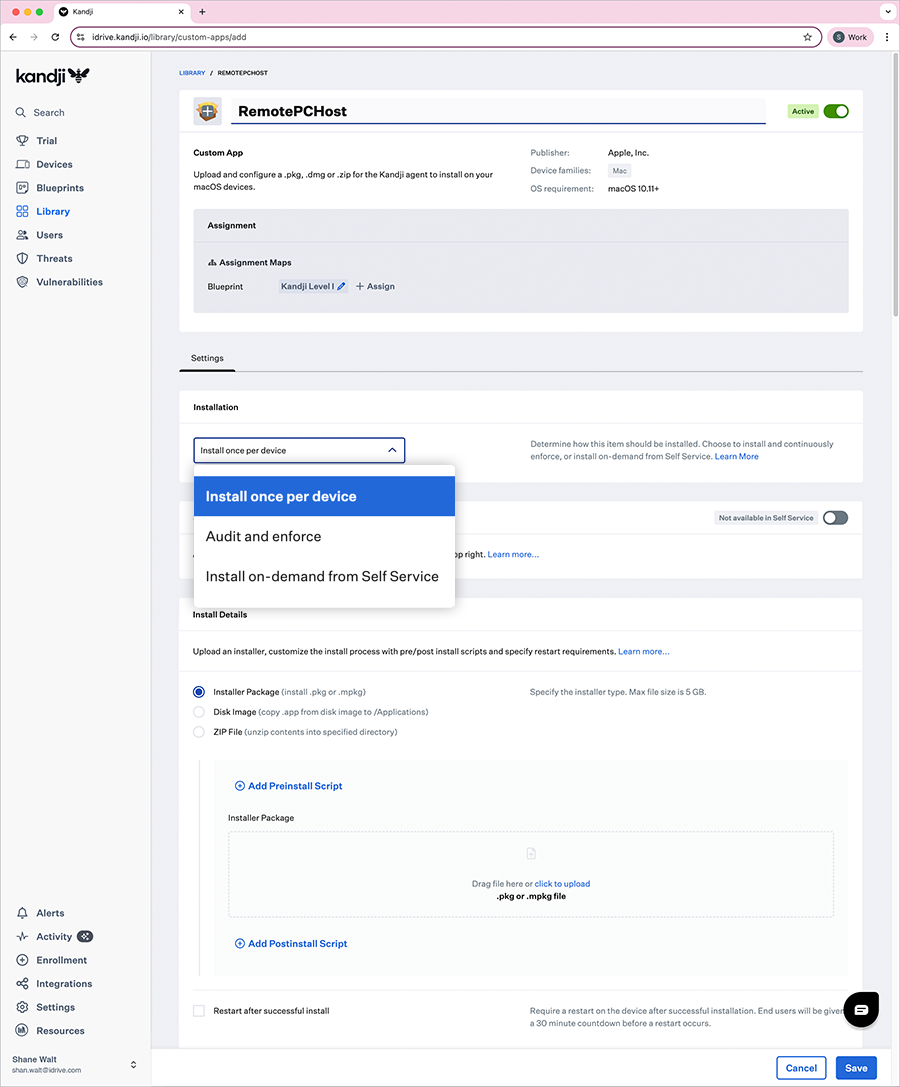
- Under the 'Install Details' section, select 'Installer Package' radio button.
- Click 'Add Preinstall Script', then copy all contents from the RemotePC Preinstall.sh file and paste them into the textbox.
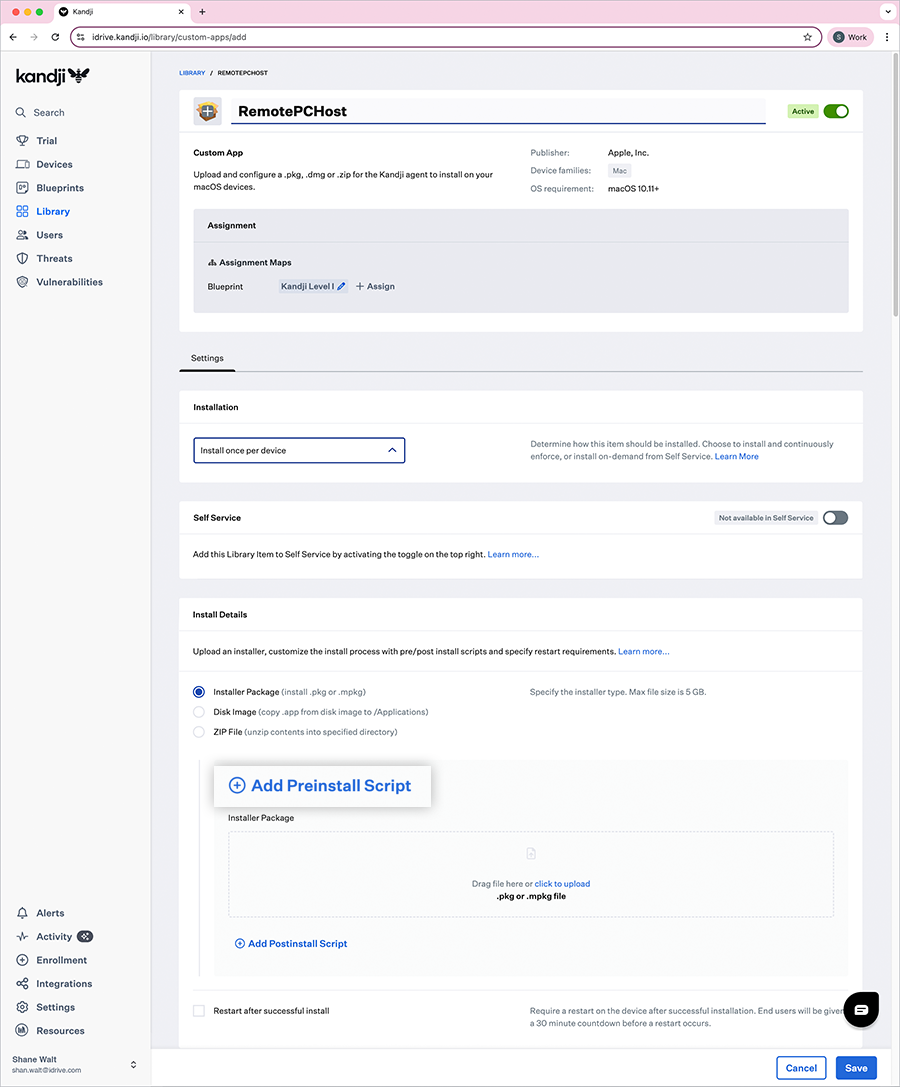
- Click the 'click to upload' link, locate the downloaded RemotePCHost.pkg file on your computer, and click 'OK'.
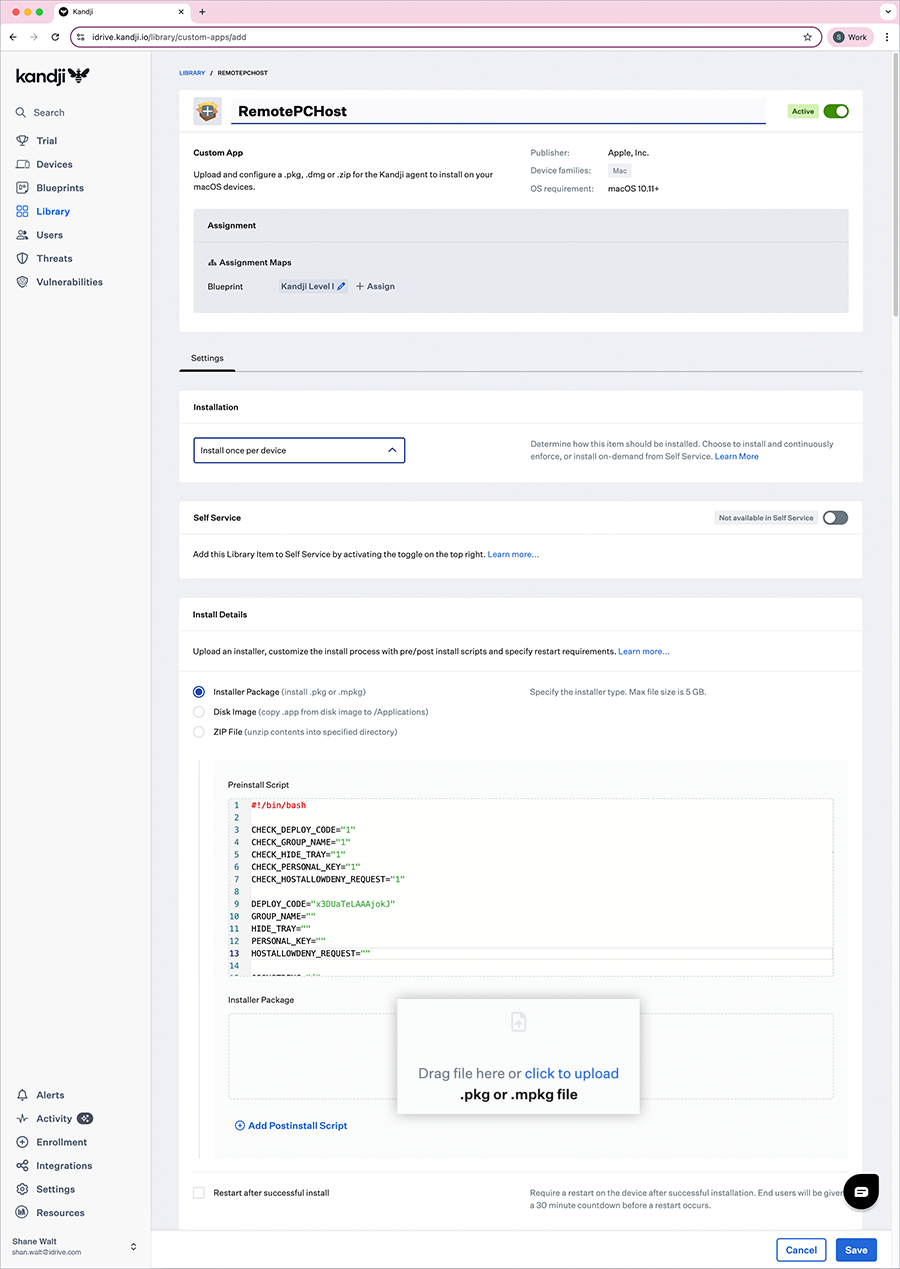
- Wait for the file to upload, then click 'Save' to create the library item.
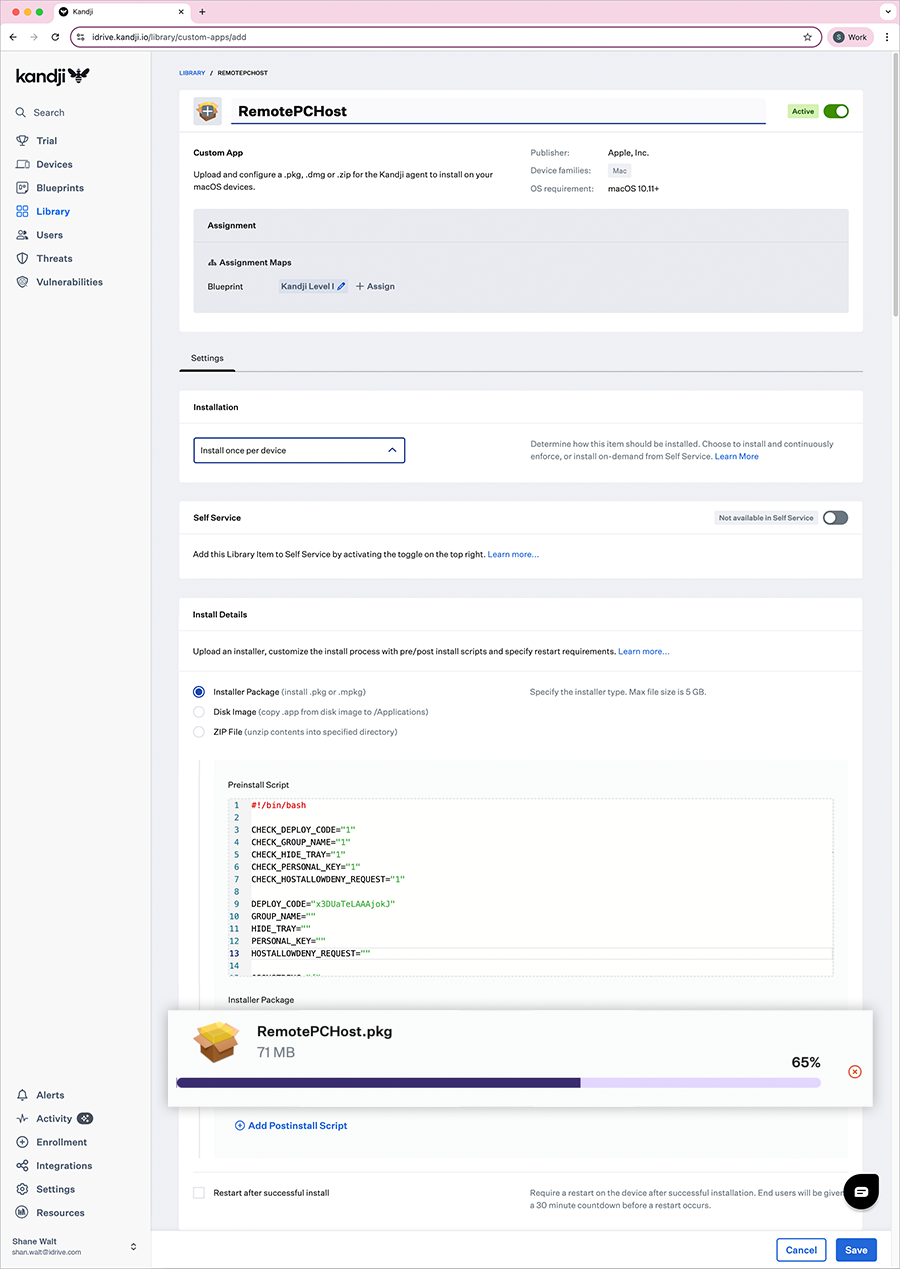
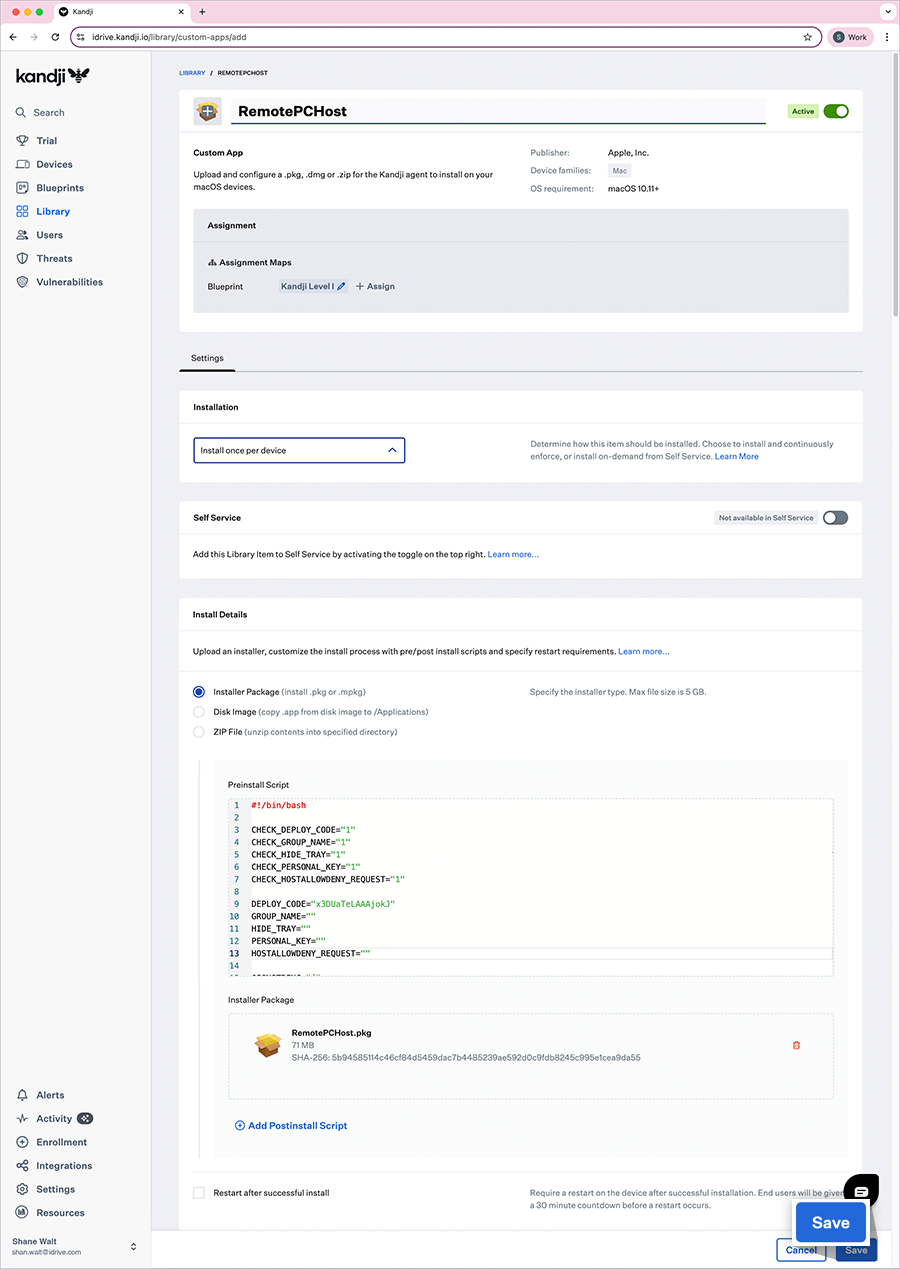
- Run the Kandji flush to deploy the RemotePC app to the target computers.
Note: Deployment may take some time to reach the devices. To speed up the process, manually sync the Mac devices.